A. You can now connect your Outlook Calendar if you are using Server Exchange 2013 (or newer) OR Outlook 365. Please contact support if you are using a prior Exchange version or if you are having problems connecting.
To connect the calendars, log into Advantage Anywhere, navigate to your Calendar and click on the gear on the right hand side.
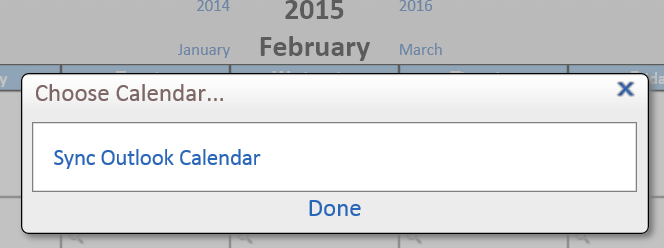
Click on the link and the following will be displayed:
Click on Sync Outlook Calendar, next you’ll see a log in, Use your Outlook or Server credentials here:
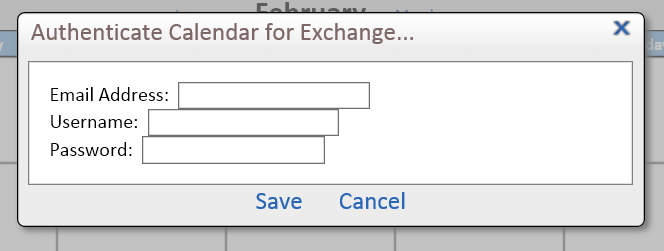
If you have an error connecting/authenticating you’ll see this screen asking for you to re-enter the credentials:
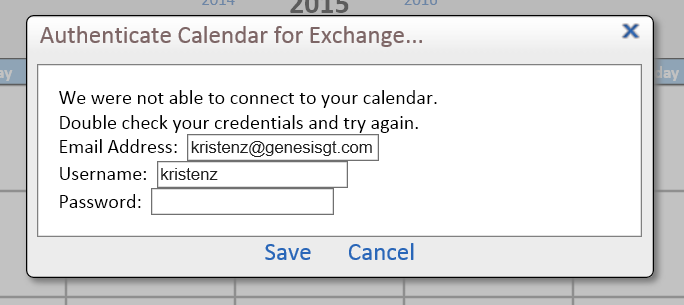
When your Outlook calendar connects, you’ll see the success screen below. Allow a few minutes to allow the two calendars to share your appointments but in just a few minutes you’ll see your calendar populate.
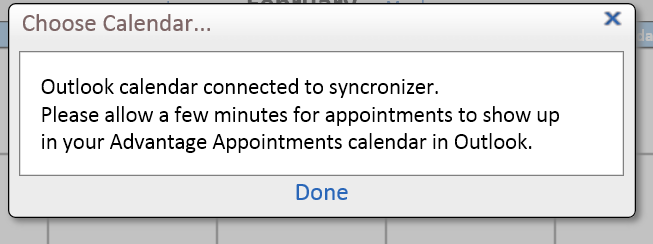
If you are having any trouble with syncing the calendar to Outlook here is a diagnostic tool from Microsoft which will give you feedback as to whether the port 443 is open as this port is a required open port from your exchange server to allow Advantage Anywhere to connect and sync the calendars.
Instructions and Link:
Another way to get EWS endpoint is to use Microsoft provided test page at:https://testconnectivity.microsoft.com
Choose Outlook discover section, on test success expand details until you find POST response with EwsUrl value (internal and external).
This will tell you if your server settings are set for connectivity.
