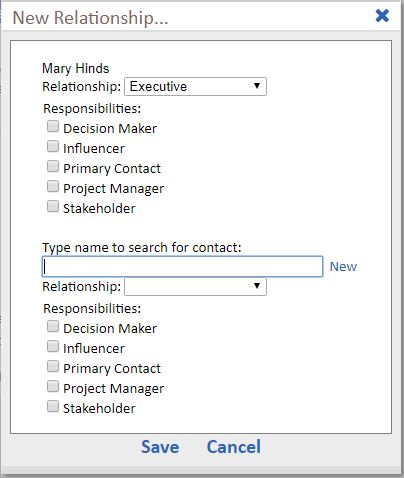A. Use the Relationship +Add link to create a relationship.
Relationships are used to show the connection between two contacts. For instance a Resident and a Son, From either the Mom’s record or the Son’s record click +Add relationship. The system gives you the available drop down choices to identity the Mother and the Son. Click New if the other party (to the relationship) does not yet have a contact record. You are able to create the contact record in the process of creating the relationship.
Relationships are reciprocal, meaning from Mom’s record you can see the relationship with the Son. Vice-versa from the Son’s record you can see the relationship with Mom. Because the relationship names are in blue they are clickable. Navigate between records by click on the name of the person in the relationship.
Relationships can be used to connect any two or more people, connect the business partners, business associates, attorney and client, main business contact and the receptionist and so on.
To edit a relationship, click on the title (example: Mother) and you’ll see the set up screen for creating the relationship. Make any needed updates and click save.
There is a small box with a number next to the relationships – this number represents the number of Notes taken on that contact in the relationship. This can be helpful to see who has the majority of notes.
For many clients there are also Responsibilities. Responsibilities identify the relationship as well as the role they play. For instance, the Son may be the Primary Contact when searching for a new home for Mom.